keycode and enter the registration information in your computer to use any version of PrintKey-Pro. An additional online download or CD installation of any version of PrintKey-Pro will not avoid the Register. To enter your registration information, Copy and Paste or enter exactly the registration name in your order entry and the keycode (listed as Serial Number) provided in your email receipt into the Register entry boxes. Click on the Key in the Register menu to confirm. Click on Close to close the Register. When you click OK, the 30-day time limit will be removed.
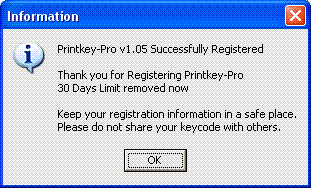
To verify program registration status, press the Print Screen key on your keyboard,
click on Help in the PrintKey-Pro toolbar, click on About. The registration name will be
shown in the 'Registered To' box.
Automatic Registering
This is also called Administrator registering.
If you have a large number of computers to register, then Automatic Registering is the
preferred method. Network Administrators or System Administrators can perform an
Administrative Install of the package on a Network share. On that share there will be a
file called PKey_Pro.INI that can be edited
with Notepad or Write to include the registration information.
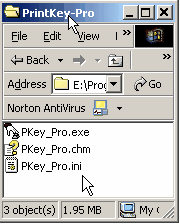
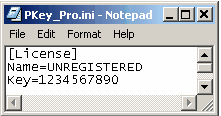
Using this method, every user who installs Printkey-Pro from that Share will be
registered Automatically. Individual users will not need to enter registration information
at work stations to use the program.
Note: Installing can be done silently ( no user intervention ) and can be run from a
Batch script ( *.BAT )
PKey_Pro.INI can also be copied to the User(s) installation directly and this will also
register it on the first run of PrintKey-Pro v1.05
End of Registration Instructions



